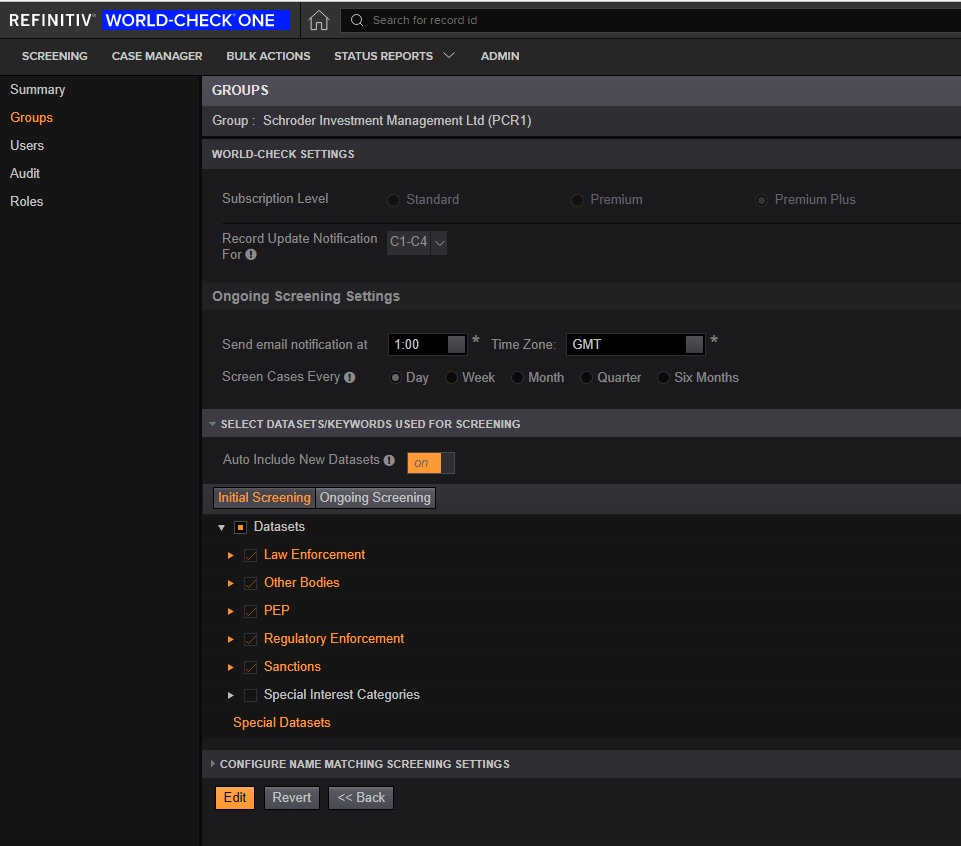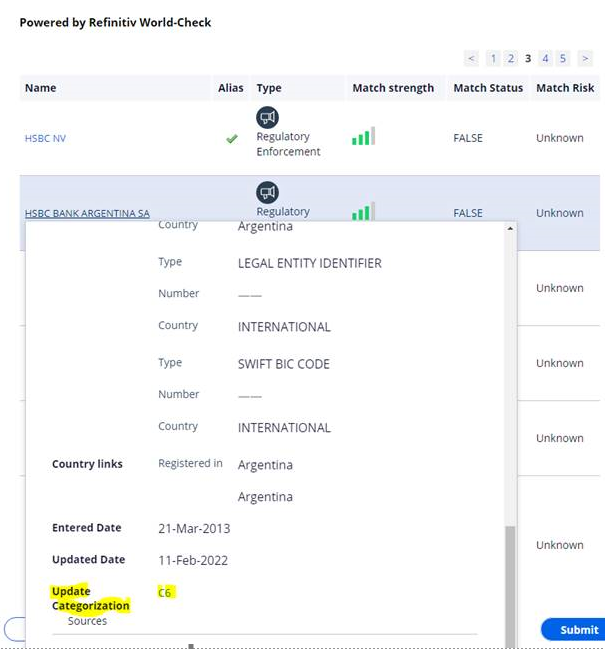Team,
OGS Alert only to get alert for Update Category C1-C5 or Avoid C6 updates ? Is there any method or filter condition in OGS. We are using the API - [POST] /cases/ongoingScreeningUpdates
Any query param we can use in above API or any other method to filter the alerts ? Please suggest. Thanks@prabhjyot.mandla @Prabhjyot @Vivek Kumar Singh