Could you pls advise what is the best way to create an filter indicator and to get every week on the email the excel with results? For examples there are these “Stock Reports Plus Average Score” (current and some from the past):
'TR.SRPAverageScore','TR.SRPAverageScoreOneWeekAgo','TR.SRPAverageScoreOneMonthAgo'
In Advanced Search I would like to create smth like this:
FILTER =
['Stock Reports Plus Average Score'] > ['Stock Reports Plus Average Score - 1 Week'] &
['Stock Reports Plus Average Score - 1 Week'] > ['Stock Reports Plus Average Score - 1 Month'] &
['Stock Reports Plus Average Score'] > ['Stock Reports Plus Average Score - 1 Month'] &
['Stock Reports Plus Average Score'] > 7)
Let’s say I get 10 stocks after filtering. Then I schedule the search:
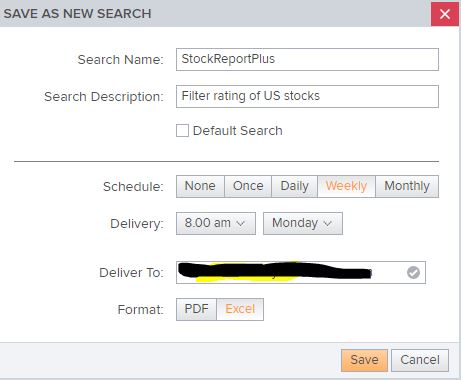
Could you please advise how shall I create this custom filter?
Thank you!