Frequently Asked Questions
1) How do I change my profile picture?
Perform the following task to change your profile picture:
- Click your username, at the top-right of your TeamHub site page.
- Click User Tools.
- Here you can do either of the following: a) Click edit profile or b) Click edit photo (this option is not provided on every site).
- If you clicked a, look beneath your current profile picture and you should see gravatar. Make a gravatar account, provided you don't already have one, and then select the desired profile picture you want to correspond with your email address.
- If you clicked b, along with the option to use a gravatar image as your profile picture, you can click Choose File to make your profile picture an image from your computer.
2) Where can I learn more about styling my questions and answers using Markdown syntax?
http://daringfireball.net/projects/markdown/syntax is a good place to go for that.
3) How do I earn more points?
This can happen in a few ways.
- An answer that you've posted is accepted by a moderator.
- A moderator or administrator decides to give you more points manually.
- You receive UpVotes.
In a nutshell, you earn points by positively contributing to the community and giving great answers and asking great questions.
4) Why do I receive a one-time login token when I've forgotten my password?
You receive this token because oftentimes users login with non-TeamHub credentials, such as their Facebook login information. This one-time login token allows a user to login and change his or her profile password in TeamHub without changing the password in Facebook, for instance.
5) Where can I report offensive users?
Report offensive users by doing one the following:
- You can click more, beneath each user's name, and then click Report (sometimes this feature won't be available).
- You can also report an offensive user by going through the contact link at the bottom and notifying personnel there.
- Go to the User list (if you don't see a Users tab on your page, this should take you to the user list: {the_TeamHub_site_you're_on}/users/index.html). On this page you can locate a username with one or two diamonds next to it. One or more diamonds indicates that the user is a community moderator (one diamond) or administrator (two diamonds) and has the power to take disciplinary action on abusive members.
6) How can I subscribe or unsubscribe to notifications?
You can get more or less notifications by going to your profile and clicking User Tools, then Email Notification Settings. In that area, you are able to specify what notifications you do or do not want.
7) How do I see what the badges mean in my community?
Sometimes your TeamHub site will have an actual Badges tab that you can see. If that's the case, then just go there and see what each badge and badge level means. However, if you don't see this tab, simply go here: {the_TeamHub_site_you're_on}/badge/types.html.
8) Do the items I favorite go on a list somewhere?
Yes. All the items that you favorite are compiled in a list in your user profile. Just click your username in the top-right of your TeamHub page and then click the subtab labeled Favorites, in your user profile area.
9) What are topics?
Whenever you go to post a question, you'll probably be asked to enter some topics beneath your question. Topics (sometimes called "tags") are simply labels that you put on a question to let others know what the question is about. The concept of topics is very similar to library categorizations, where all the non-fiction books about people, for instance, are categorized in the Biography section of the library.
10) Can all users in my community see my email address?
No. Take a look at another user's profile and you'll notice that an email address is not listed. The same goes for users who look at your profile.
11) Why do some questions indicate that they have no answer, but they actually do?
The reason some questions appear unanswered before you click on them is because the question has not been officially accepted. A question is officially accepted when it is approved by a moderator or another site administrator.
12) When I make my question or answer open for others to edit could someone potentially get me in trouble?
No. When you make your question or answer "community wiki," as it's sometimes called, all users who edit the item will be added to the item's editor list. This list also reveals what each user edits, making each person responsible for his or her own changes.
13) How do I make a word, phrase a URL link to another site in my questions and answers?
Simply highlight the word that you want made into a URL and then click the icon that looks like a little earth. Then, enter the URL and click OK. The URL will be noted at the bottom of the text box, but it will not appear once the question or answer is posted.
14) How can I view all the questions and answers I've interacted with in my community?
Click on your username, in the top-right of your TeamHub site's page, and then click the subtab labeled Activity. This is where your TeamHub activity history is.
15) Will old items on my activity list eventually expire?
No. Your history will remain preserved for as long as you have an TeamHub account.
16) Is there a way that I can get promoted to moderator status?
Definitely, though this may take time. The best way to get promoted to moderator is to a) provide good answers to others, eventually earning a number of badges, and b) make friends with site moderators.
17) Why can't I attach an image to my question or answer?
Chances are that the function is turned off site-wide. Until an administrator allows users to attach images, you will only be able to enter an image URL, pulling an image to your post from somewhere on the web.
18) Is this Q&A site mobile-friendly?
Probably, and not 'definitely' because TeamHub hasn't been optimized for every mobile device. The site should, however, be at least accessible and usable on all of them.
19) Can TeamHub tweet my questions, answers, comments?
Yes, as long as the site is configured that way,. Your posts can be tweeted in a couple of ways. First, if you have your own Twitter account, you can set up your TeamHub profile so each time you post a question, it's tweeted immediately. Secondly, your questions can be tweeted internally by the site. By this method, you don't need a personal Twitter account.
20) If I ask a question in TeamHub, can TeamHub then put that on Twitter without my permission?
Yes. TeamHub likes to show off the smart questions its members are asking. We figure that the more people who share their knowledge, the smarter everyone gets!