Hi Community,
I have a question: How can I find the Data Items behind the "Shareholder Report" in its specific configuration as it is displayed in Eikon? By "Data Items" i mean the very specific TR.CODES and the parameter implemented to retrieve the displayed results as can be seen in the attached Screenshot:
My ultimate goal is to get the same output via python and the API.
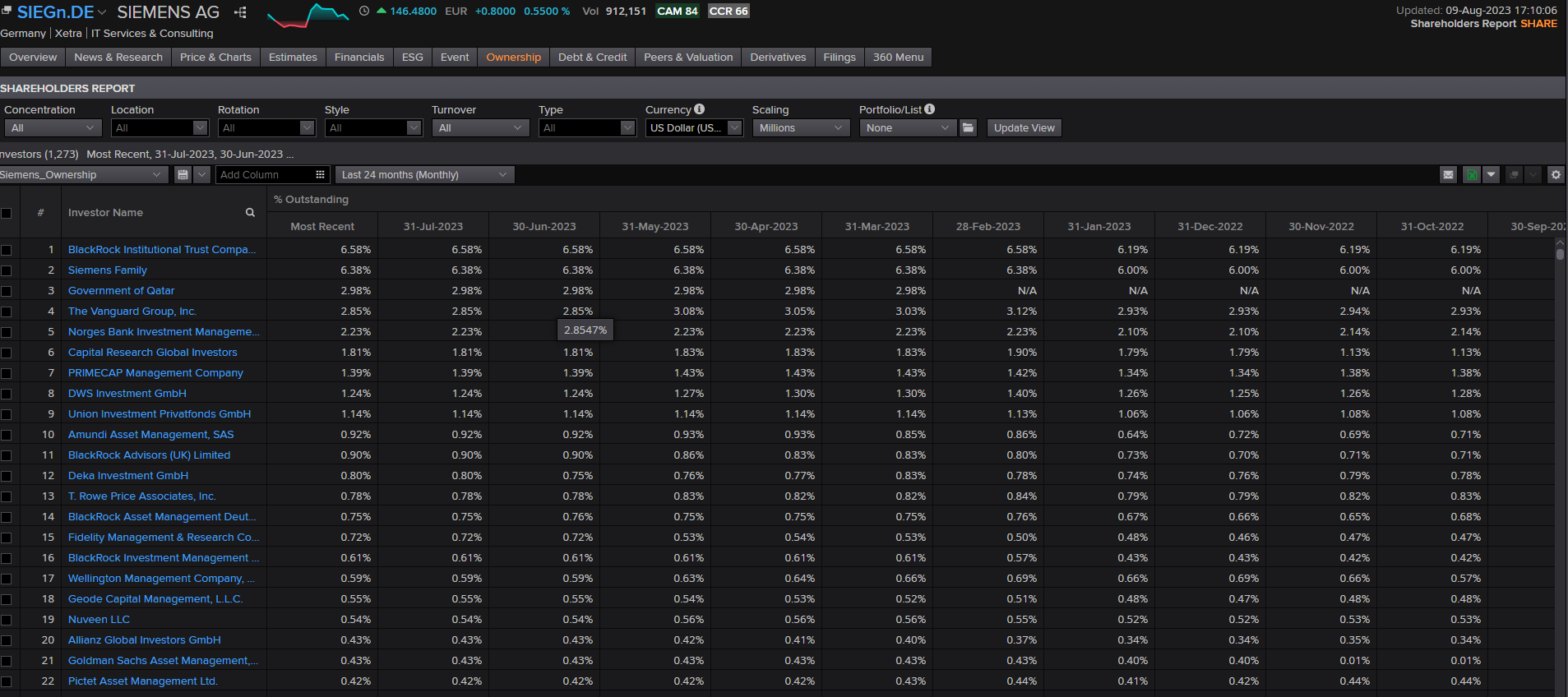
Kind regards