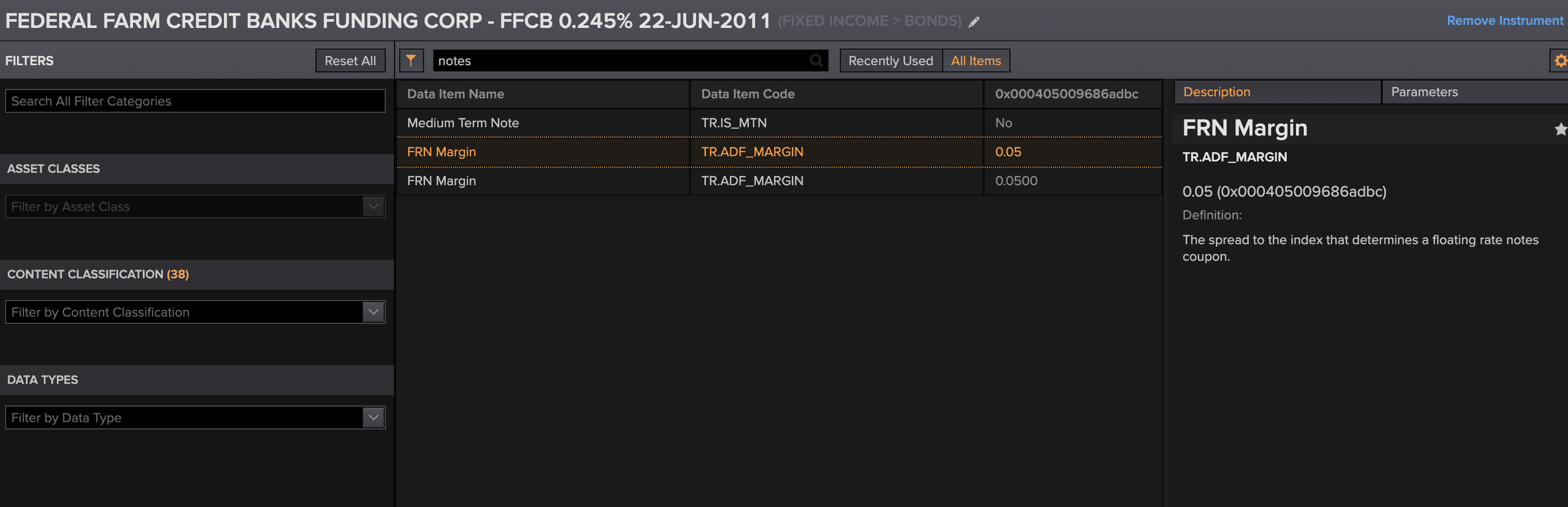Hello,
I am trying to get the underlying index of various instruments that are floating rate notes. I'm working with the Python API.
Example CUSIPs I am using are: 3128X9Z86, 31331GW70, 31331GYN3, 31331GYN3
When using get_data(CUSIP_List, fields=["TR.FICouponTypeDescription", (other (working) stuff)]) they all correctly show up as "Floating: Fixed Margin over Index". However, I cannot get the underlying index or the margin over the index. I've tried:
"TR.FLOATINGRATENOTEINDEXVALUE" "TR.UNDERLYINGINDEX" "TR.NIFloatingRateIndex" "TR.DISCOUNTMARGIN" "TR.DivNotes" "TR.Notes" "TR.WarrantNotes"
All these codes gave me no output.
I would be happy with any of the following: (Optimally) the margin over the index, the mere index, the "coupon formula" field or the "notes" field.
Coupon Formula Field:
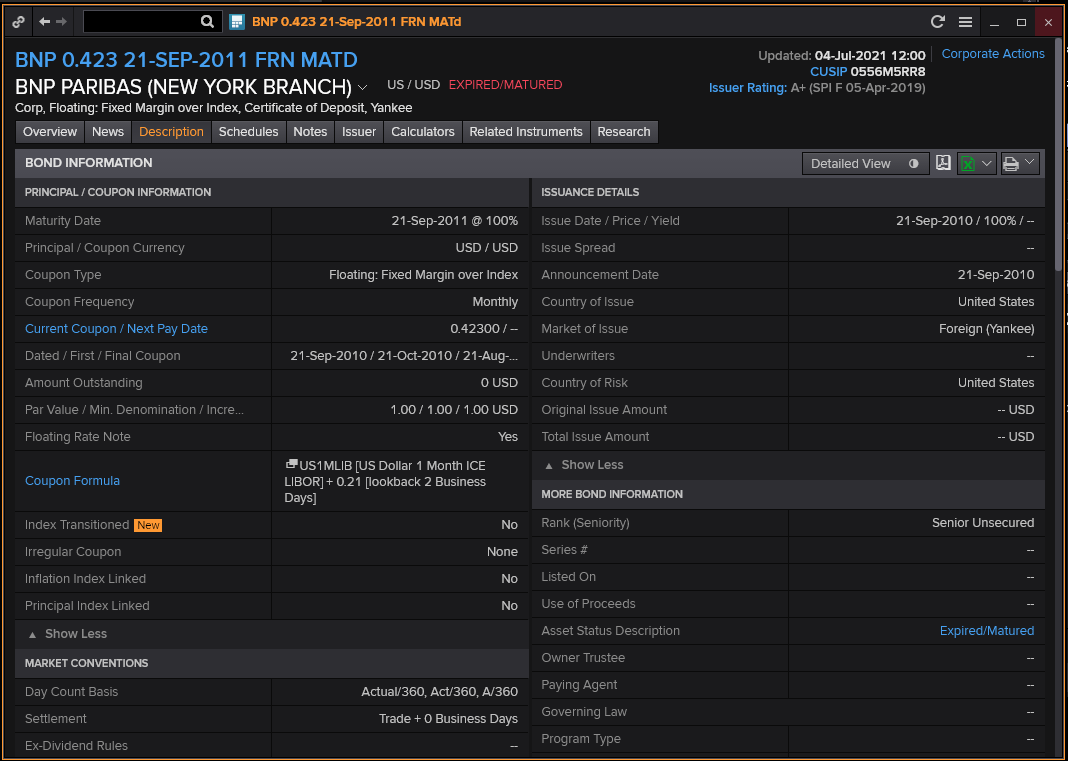
Notes Field:
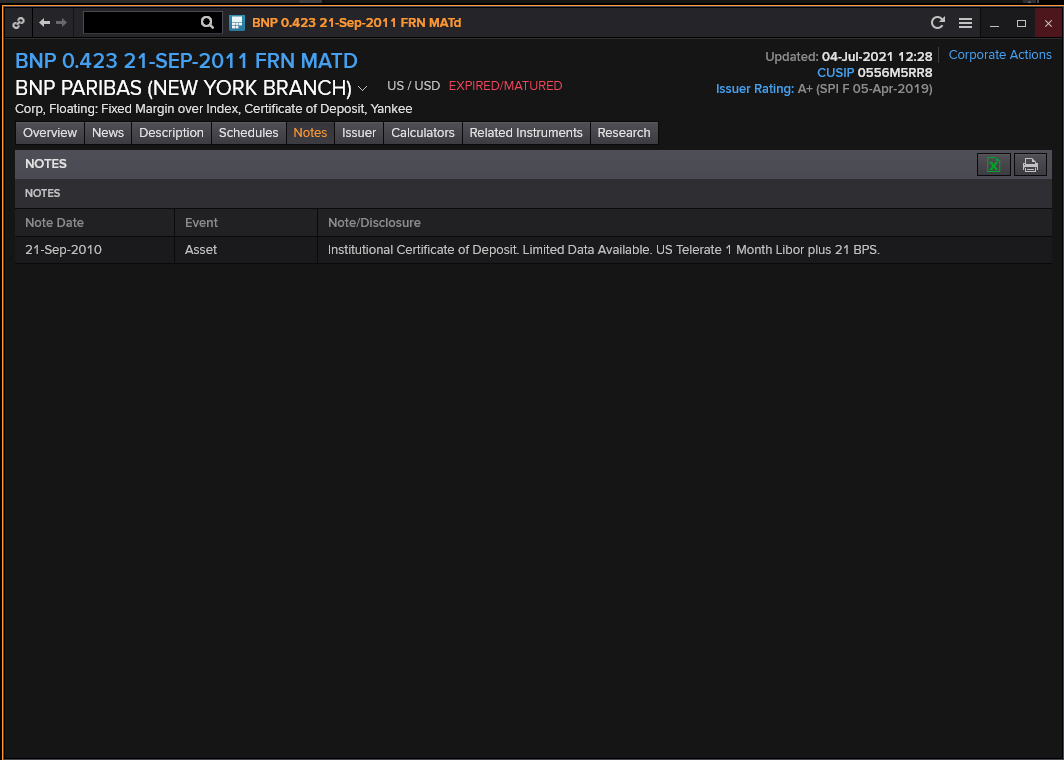
Kindly,
Markus


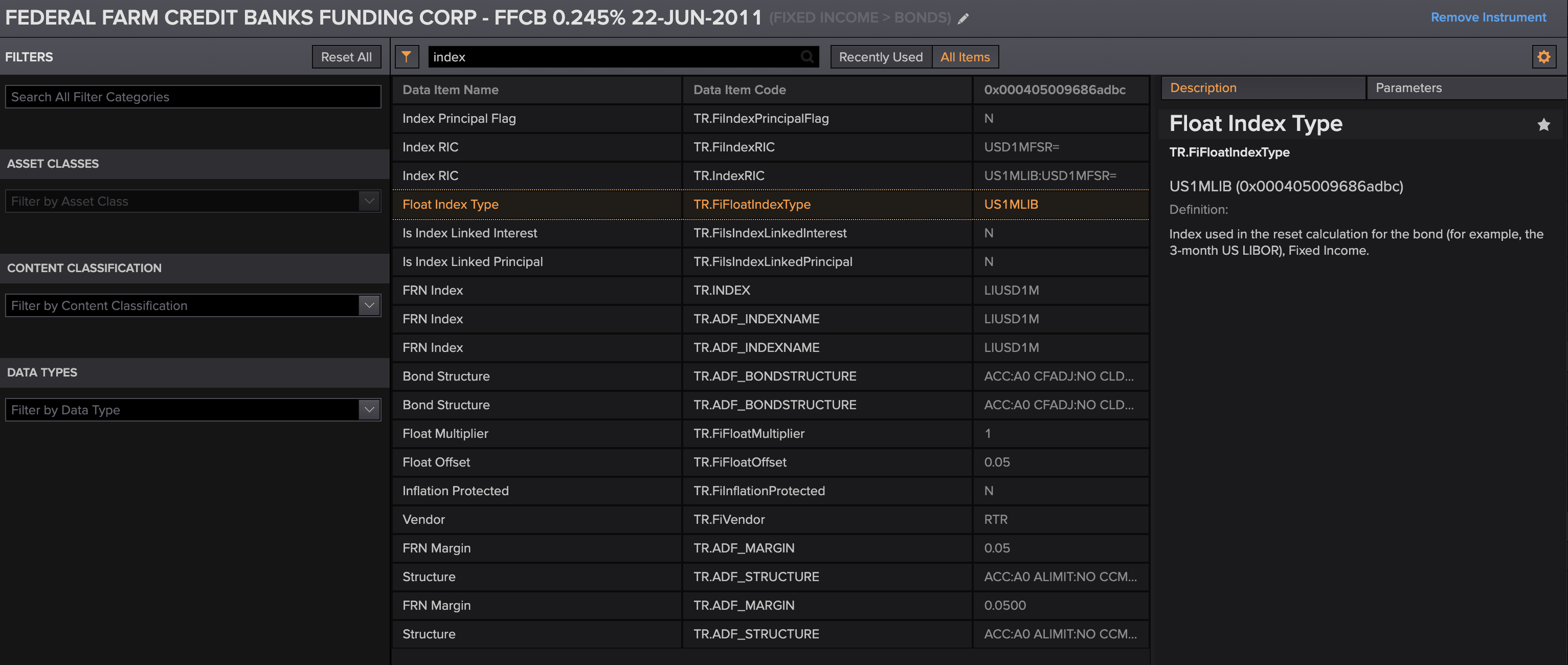 I think TR.FiIndexRIC might be the one you want. Also note the instruments you provided are matured instruments.
I think TR.FiIndexRIC might be the one you want. Also note the instruments you provided are matured instruments.